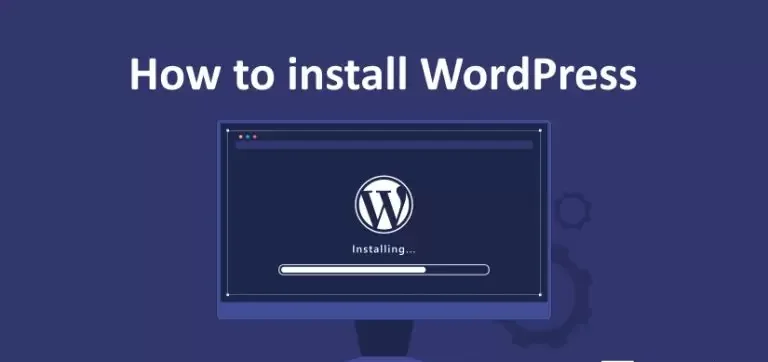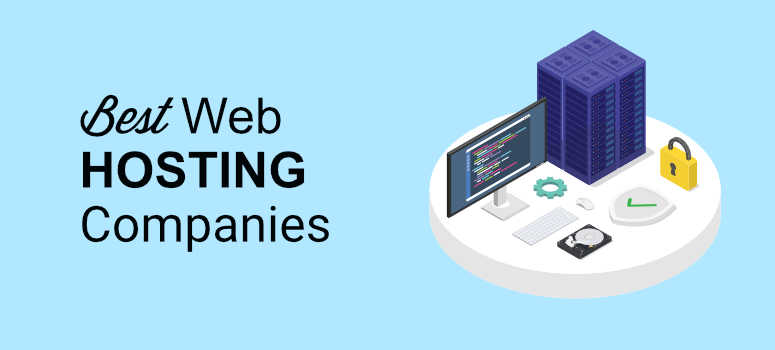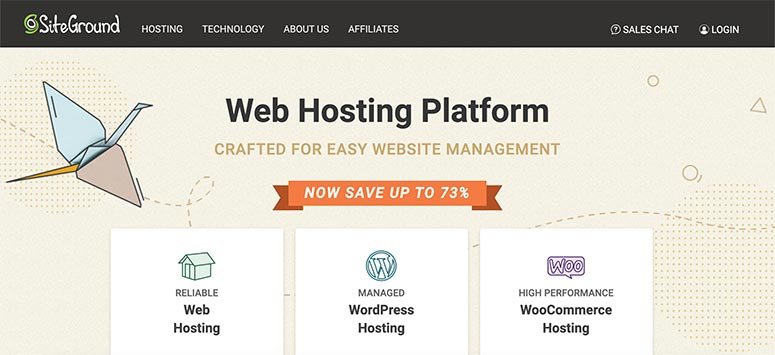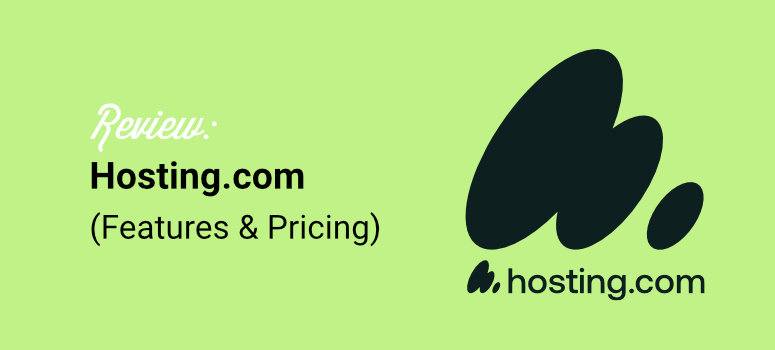Easy Ways to Install WordPress: Step-by-Step Guide
If you are planning to start your own website or blog, then WordPress is one of the best platforms to choose. WordPress powers over 40% of all websites on the internet, and it’s popular because of its flexibility, user-friendly interface, and free open-source availability. Whether you are a beginner or an experienced user, installing WordPress is simple and can be done in a few easy steps.
In this guide, we’ll walk you through step-by-step methods to install WordPress quickly and easily.
Why Choose WordPress?
Before we jump into installation, let’s understand why WordPress is so popular:
-
Free and Open Source – You don’t need to pay to use it.
-
Easy to Customize – Thousands of free and premium themes and plugins.
-
SEO Friendly – WordPress websites rank well on Google with proper optimization.
-
Responsive Design – Works perfectly on mobile, tablet, and desktop.
-
Community Support – A large global community to help you solve problems.
Easy Ways to Install WordPress
There are multiple ways to install WordPress depending on your hosting provider and technical experience. Below are the most common and beginner-friendly methods:
1. Install WordPress Using One-Click Installer (Most Popular)
Most hosting companies like Bluehost, Hostinger, SiteGround, and GoDaddy offer a one-click WordPress installation tool.
Steps:
-
Log in to your hosting control panel (cPanel or custom dashboard).
-
Find the option like “One-Click Install” or “WordPress Installer.”
-
Click on it and choose the domain name where you want to install WordPress.
-
Fill in details like your site name, username, and password.
-
Click “Install” and wait for a few seconds.
Your WordPress website will be ready, and you can log in at:
yourdomain.com/wp-admin
👉 This method is the easiest for beginners.
2. Install WordPress Manually (Using cPanel)
If your host does not provide one-click installation, you can install WordPress manually.
Steps:
-
Download WordPress – Go to wordpress.org and download the latest version.
-
Upload Files – Login to your cPanel → File Manager → public_html folder, and upload the WordPress ZIP file. Extract it.
-
Create Database – Go to MySQL Databases in cPanel, create a new database, user, and assign privileges.
-
Configure wp-config.php – Edit the
wp-config.phpfile and enter your database name, username, and password. -
Run Installation Script – Open yourdomain.com in a browser, and you’ll see the WordPress setup page. Enter site details and complete installation.
This method takes more time but gives you more control.
3. Install WordPress on Localhost (For Practice)
If you don’t want to go live immediately, you can install WordPress on your computer using software like XAMPP, WAMP, or MAMP.
Steps:
-
Install XAMPP/WAMP/MAMP software.
-
Create a database in phpMyAdmin.
-
Download and extract WordPress into the local server’s htdocs folder.
-
Open localhost/wordpress in your browser.
-
Complete the setup wizard by entering your database details.
👉 This is perfect for developers or beginners who want to test before publishing online.
4. Install WordPress Using Auto-Installer Tools (Softaculous)
If your hosting supports Softaculous Auto Installer, you can install WordPress within minutes.
Steps:
-
Login to your hosting cPanel.
-
Scroll down to Softaculous Apps Installer.
-
Click on “WordPress” → Install.
-
Select your domain, set up admin username & password.
-
Click Install → Done!
5. Install WordPress with Managed Hosting
Some premium hosting providers (like Kinsta, WP Engine, Flywheel) offer Managed WordPress Hosting.
Here, you don’t need to worry about installation. WordPress comes pre-installed, optimized, and ready to use.
👉 This is the best choice if you want zero technical headaches and faster performance, but it’s more expensive than shared hosting.
Post-Installation Setup (Important Steps)
Once WordPress is installed, don’t forget these quick settings:
-
Login to Dashboard → yourdomain.com/wp-admin
-
Install an SEO plugin like Yoast SEO or Rank Math.
-
Choose a lightweight theme (Astra, GeneratePress, or Kadence).
-
Set up essential pages like Home, About Us, Contact, Blog.
-
Install security and backup plugins.