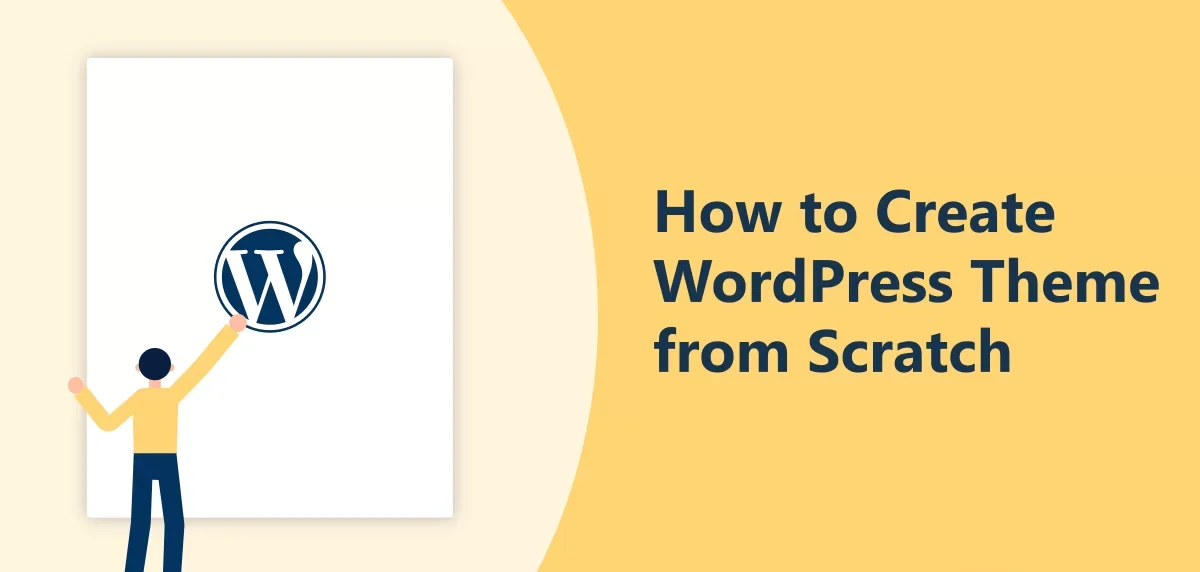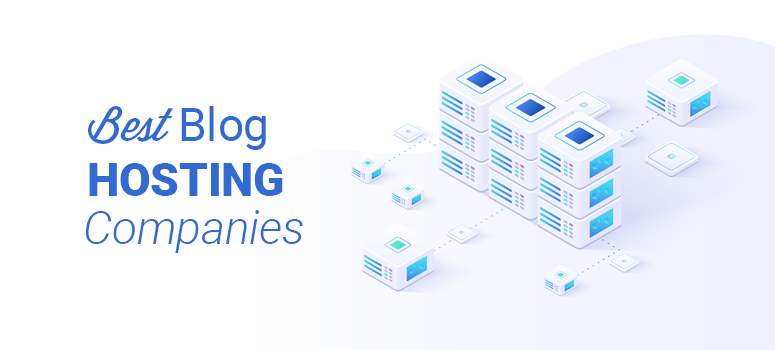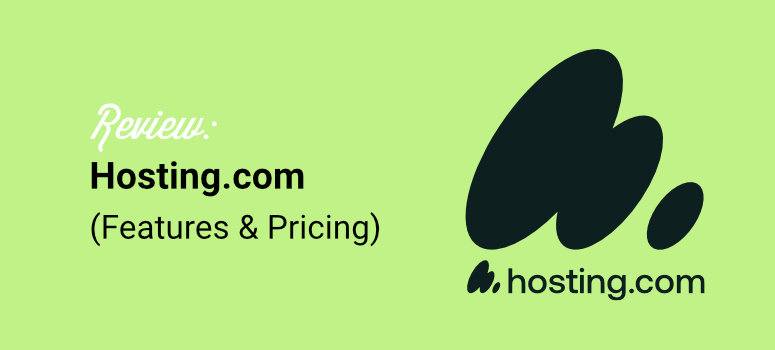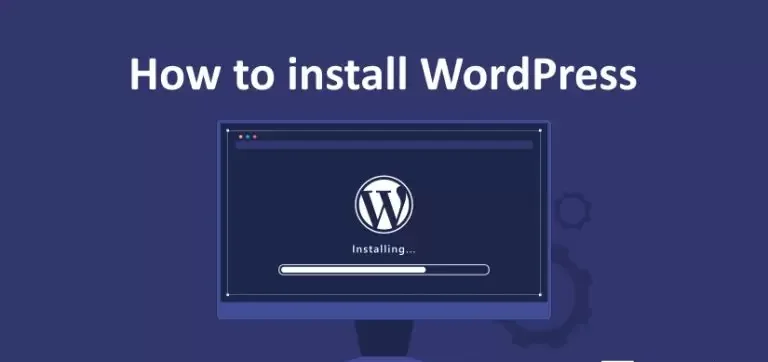How to Create a WordPress Theme: Step-by-Step Guide
Creating a custom WordPress theme lets you control your website’s look, performance, and features. This guide walks you through a straightforward, practical workflow — from planning to a working theme — with copy-paste code snippets you can use right away.
What is a WordPress theme (quick)
A theme is a collection of files (PHP, CSS, JS, images) that control how WordPress displays content. At minimum, a theme needs style.css and index.php. Real themes include templates (header, footer, single, page), functions, and assets.
Step 1 — Plan your theme
-
Define purpose: blog, portfolio, eCommerce, business.
-
Decide layout(s): header, sidebar vs. full-width, footer widgets.
-
Choose fonts, colors, responsiveness (mobile-first).
-
List features: menu, featured images, widgets, customizer settings.
Step 2 — Set up local dev environment
Use XAMPP / WAMP / MAMP or a local tool such as LocalWP. Install WordPress locally and work inside wp-content/themes/your-theme.
Step 3 — Create theme folder & required files
Create a folder: wp-content/themes/my-theme/
Create these starter files:
-
style.css(theme header) -
index.php -
functions.php -
header.php -
footer.php -
sidebar.php(optional) -
single.php,page.php,archive.php,404.php(as needed) -
screenshot.png(optional thumbnail for WP admin)
Example style.css header (required at top of file):
Step 4 — Enqueue styles & scripts properly
Put this in functions.php to load CSS/JS the WordPress way:
Also enable theme features:
Step 5 — Basic template structure
header.php (minimal):
footer.php (minimal):
index.php (basic loop):
Step 6 — Add templates & template parts
Split repeated HTML into template parts:
Create template-parts/content.php to hold post markup. Add single.php and page.php with get_template_part() to avoid duplication.
Step 7 — Support for Customizer, Widgets & Menus
-
Use
customize_registerto add live-customizable colors or logo. -
Register sidebars (
register_sidebar) for footer/header widgets. -
Use
wp_nav_menuandregister_nav_menus.
Step 8 — Make it responsive & accessible
-
Mobile-first CSS, flexible images (
max-width:100%). -
Use proper heading order, ARIA where required, and
alttext. -
Test keyboard navigation and contrast.
Step 9 — Debugging & testing
-
Enable
WP_DEBUGinwp-config.php. -
Use plugins: Theme Check, Query Monitor, and Theme Unit Test data (import to check edge cases).
-
Validate markup and test in multiple browsers and mobile sizes.
Step 10 — Prepare for distribution (optional)
-
Include a valid
screenshot.png. -
Add a
readme.txtwith installation & changelog. -
Ensure licensing (GPL-compatible) and sanitize/escape output (use
esc_html(),esc_attr(), etc.) for security.
Final checklist
-
style.cssheader present -
index.php,functions.php,header.php,footer.phpcreated -
Assets enqueued via
wp_enqueue_scripts -
Theme supports (title, thumbnails, menus) added
-
Templates for single/page/archive/404 added
-
Responsive & accessible
-
WP_DEBUG + Theme Check pass
SEO meta + keywords (copy for your post)
Meta description: Create a custom WordPress theme from scratch — step-by-step guide with code snippets, enqueue best practices, templates, and testing tips for beginners.
Focus keywords: WordPress theme tutorial, create WordPress theme, build WP theme, theme development guide, WordPress theme step by step
Suggested URL slug: create-wordpress-theme-step-by-step